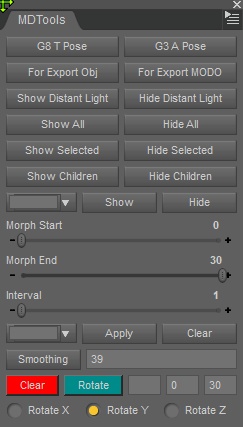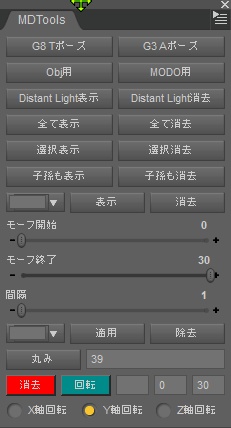MDTools
- ダウンロード商品¥ 0
Daz用プラグイン作りの練習用として以前作った簡単なプログラムをまとめてみました。 English Documentation www.turbotrain.net/Utilities/3D/EN/MDTools/index.htm 日本語ページ www.turbotrain.net/Utilities/3D/JP/MDTools/index.htm 以下概略 Tポーズ、Aポーズ シーン内でフィギャーを選択しボタンをクリックするとそれぞれのポーズに初期化します。 データエクスポート用オブジェクト選別 Marvelous Designerの服シミュレーション用にGenesisフィギャーをアニメーション付きで渡すとき、必要部分のみエクスポートするのに使います。 髪の毛、まつ毛などを除去します。 手順は服シミュレーションで使うシーンの初期位置フレームに移動してから「Obj用」をクリックしてObjファイルエクスポート、そして「MODO用」をクリックしてMODOファイルエクスポートを行います。 Distant Lightの有効化、無効化 暗いシーンでの作業用照明としてDistant Lightを設置した場合、編集作業時とレンダリング時のライトオンオフ切り替えに使います。 全て表示、全て消去 シーン内のすべてのオブジェクトの表示、非表示機能です。 選択表示、選択消去 シーン内で選択状態のオブジェクトの表示、非表示機能です。 子孫も表示、子孫も消去 選択状態のノードの子孫全てに対して表示、非表示を切り替えます。 指名ノード表示、非表示 プラグインのウインドウの幅を広くするとコンボボックスが出ます。ここへ入力した名前を持つノードを選択的に表示、非表示できます。 名前は部分一致で検索されます。 連番Objファイルによるモーフアニメーション 複数のObjファイルをDazのMorph Loaderを使用してモーフとして取り込んだ状態で、タイムラインに従いアニメーションさせる機能です。 2つのスライダーでアニメーションを適用するフレームの開始フレーム、終了フレームを指定します。 Objファイルをインポートたオブジェクトにモーフとして複数のObjファイルを割り当てた場合は上記範囲指定後「適用」をクリックします。 Genesisフィギャーなど他の内部データを内蔵するオブジェクトにモーフを割り当てた場合はそのファイルを指定する必要があります。 連番Objファイルのファイル名に共通部分+ファイル番号といったような書式で名前をつけて連番Objファイルを作成します。 mytest_000.obj mytest_001.obj mytest_002.obj mytest_003.obj といった具合で、mytest_の部分が共通部分となります。 これらをモーフに適応した状態のGenesisフィギャーにモーフアニメーションを適用するには左端のコンボボックスにこの共通部分を入力してから「適用」をクリックします。 Dazのスクリプトを使ったものと異なり長いアニメーションでも瞬時に割当できます。 モーフアニメーションの消去は「消去」クリックですが、これは全範囲、全てのモーフアニメーションが消去されますのでご注意ください。 丸み一括設定 IRAYのスムージング機能が車両のような角張った平面で構成されるものにはじゃまになる場合があります。 これを一括して抑制します。 手順は、まずシーンにある対象物体を選択状態にします。 次に「丸み」ボタンの横のエディットボックスに数値を入力し、「丸み」ボタンをクリックします。 この数値はDaz StudioのSurfaceパネルにある各マテリアルのGeometry-Smoothingと進むと出てくるパネルにあるAngleを設定します。 これで選択していた物体の持つ全てのマテリアルのAngle数値を変更できます。 既定値ではメッシュの切り方により不自然な曲面や歪が表示されますが、20から30程度に変更するとこれを抑えることができます。 あまり小さい値にするとスムージングが目立たなくなり、非常に細かなメッシュにしないといけません。 理想的には丸みのある部分とそうでない部分に切れ目を確実に入れるとよいのですが、非常に手間がかかるのでこの方法で対応したほうが楽でしょう。 G8 T Pose G3 A Pose Initialize the pose of the selected figure in the scene to T pose or A pose. Object selection for exporting Components in the scene not required for cloth simulations of Marvelous Designer are hided. Hairs, eyelashes are hided. Go to the initial frame of the animation and hide objects except for genesis figures. Then click [For Exporting Obj] and export scene as an obj file. Then click [For Export MODO] and export animations as a MODO file. Show/Hide Distant Light When editing a dark seen, I use Distant Light as an illumination tool for work. This buttons can show or hide all Distant Lights with one click. Show All/Hide All Show or hide all objects in the scene. Show Selected/Hide Selected Show or hide selected objects in the scene. Show Children/Hide Children Show or hide the selected node and its all children. Show or hide specified items Input the name to specify the node to show or hide in the combobox. The nodes that have partial matched name are shown or hided. Animation with obj sequence files When obj sequence files are applied as morphs by Morph Loader of Daz Studio, animations are controlled by changing the strength of the morph at each frame. Select the starting frame and the terminal frame to animate by two sliders.. When morphs are applied to an object with no extra modifiers simply click [Apply]. When morphs are applied to Genesis figures, you must specify morph files to animate. Create obj sequence files with file names consist of prefix part and numbering part. For example, mytest_000.obj mytest_001.obj mytest_002.obj mytest_003.obj "mytest" is the prefix part. When these files are applied to Genesis figure as morph, Input the prefix to the combobox located at the left bottom side Then click [Apply]. To clear all animations, click [Clear]. Smoothing angle This is the function to change the smoothing angle of the geometry located at the surface panel to avoid the unexpected smoothing usually occurred in the object composed of square meshes when rendered by IRAY. 1. Select one object in the scene. 2. Input the value in the edit box located at the right side of [Smoothing] button. 3. Click [Smoothing] button.
動作環境
Windows 10 64bit Daz Studio 4.11 or later
アップデート履歴
2021-03-12 Genesis 8.1対応 2021-03-03 回転制御機能を追加 2020-09-30 IRAYのスムージング角度一括変更昨日を追加